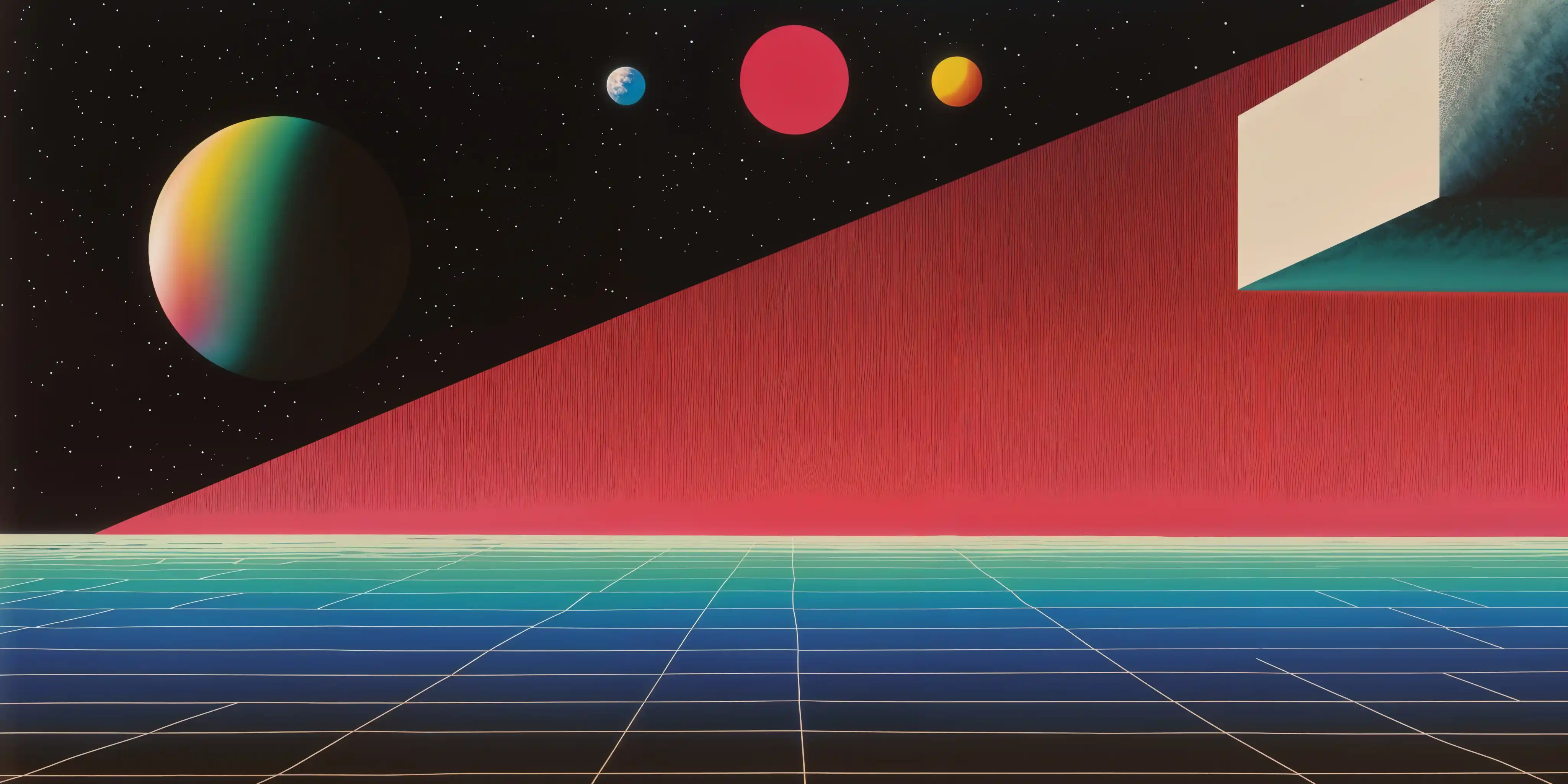Docker has revolutionized how developers build, ship, and run applications. But with tools like Docker Desktop and Docker Engine, newcomers often struggle to choose the right option. In this guide, we’ll break down their differences, use cases, and which one suits your OS, workflow.
Docker Engine
What it is:
- The core open-source runtime that builds, runs, and manages containers.
- Includes the
dockerddaemon (manages containers), CLI (dockercommand), andREST APIfor integration. - Runs natively on Linux systems.
Use Docker Engine if:
- You’re on Linux (or running containers directly in a Linux environment).
- You want a lightweight, CLI-only solution (e.g., for servers, CI/CD pipelines, or headless environments).
- You need full control over Docker’s configuration without GUI overhead.
Docker Desktop
What it is:
- A GUI application (a visual dashboard) that bundles Docker Engine with additional tools for macOS, Windows, and Linux (beta).
- Includes Kubernetes, a containerized Docker CLI, volume/storage management, and seamless integration with your OS.
- On macOS/Windows, it runs Docker Engine inside a lightweight Linux VM (or via WSL2 on Windows).
Use Docker Desktop if:
- You’re on macOS or Windows (required for non-Linux OS support).
- You want a user-friendly interface for managing containers, images, and registries.
- You need built-in Kubernetes, Dev Environments, or tools like docker compose.
- You’re a developer working locally and want simplified setup (e.g., automatic updates, networking, and filesystem integration).
Key Differences
| Feature | Docker Engine | Docker Desktop |
|---|---|---|
| OS Support | Linux only | macOS, Windows, Linux (beta) |
| GUI | No (CLI-only) | Yes (dashboard, logs, settings) |
| Kubernetes | Manual setup | Built-in single-node cluster |
| Resource Overhead | Minimal | Higher (includes VM/GUI tools) |
| Licensing | Free and open-source (Apache 2.0) | Free for personal/small businesses* |
| Best For | Servers, production, Linux power users | Local development, beginners, mixed OS teams |
* Docker Desktop requires a paid subscription for large enterprises (over 250 employees/$10M revenue).
Why Choose Docker Desktop?
- Cross-Platform Simplicity:
- On macOS/Windows, Docker Desktop abstracts away the need to manually manage a Linux VM or WSL2.
- One-click installation and automatic updates.
- Built-In Tools:
- Kubernetes,
docker compose, vulnerability scanning, and Dev Environments (for team collaboration). - Visual management of containers, volumes, and images.
- File Sharing & Networking:
- Handles filesystem mounts (e.g.,
-v /path:/app) and port mapping (-p 8080:80) seamlessly.
- Edge Cases:
- If you’re using Docker on ARM-based Macs (Apple Silicon), Docker Desktop optimizes performance.
When to Avoid Docker Desktop
- Linux Servers: Use Docker Engine directly (no GUI needed).
- Licensing Concerns: Large companies may prefer Docker Engine or alternatives like Podman to avoid subscription costs.
- Resource Constraints: Docker Desktop’s VM/UI consumes more RAM/CPU.
Alternatives
- Podman: A Docker-compatible, daemonless tool (no Docker Desktop licensing).
- Rancher Desktop: Open-source alternative with Kubernetes and Lima VM.
- Colima: Lightweight Docker runtime for macOS using Lima.
FAQs
Q: Is Docker Desktop free?
A: Yes, for personal use and small businesses. Enterprises require a paid plan.
Q: Can I use Docker Engine on Windows?
A: Not natively, use Docker Desktop or WSL2 with Docker Engine.
Q: Does Docker Desktop work on ARM Macs?
A: Yes! It’s optimized for Apple Silicon (M1/M2/M3).
Q: Are Docker CLI commands the same for both?
A: Yes, Docker Desktop includes the same CLI as Docker Engine.
Conclusion: Which Should You Use?
Developers on macOS/Windows: Docker Desktop simplifies setup and daily workflows.
Linux Users: Docker Engine (CLI) is efficient for servers and automation.
Enterprise Teams: Evaluate Docker Desktop’s licensing or explore alternatives like Podman.
Both tools share the same core, so your choice depends on your OS, workflow complexity, and resource needs.